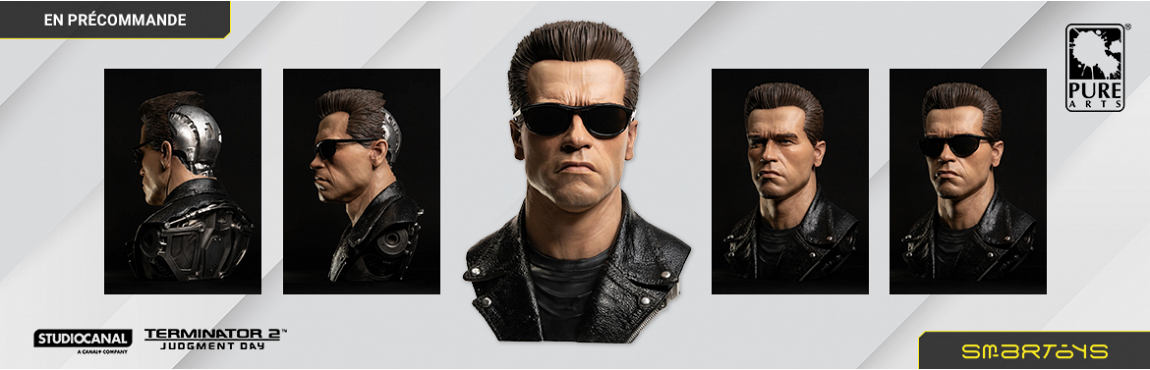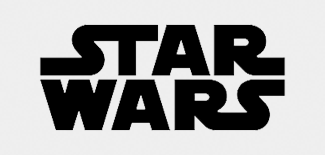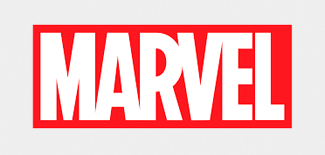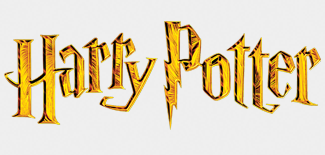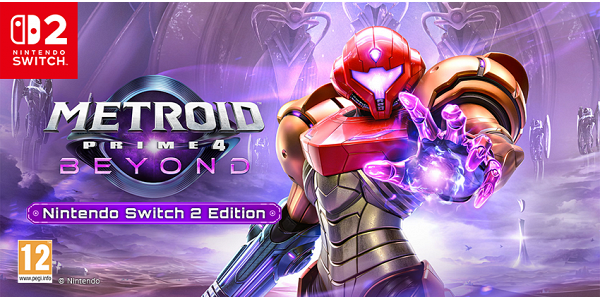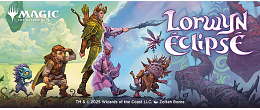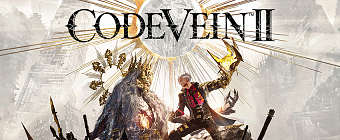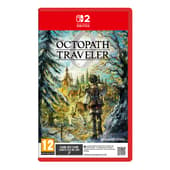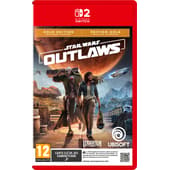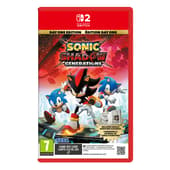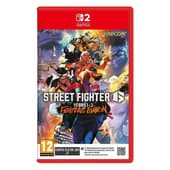A l'affiche
Dernières news
Star Wars Outlaws - Gold Edition - Game-key Card - Version Nintendo Switch 2
59.95€ 39.99€
91 Points
-33%
Star Wars Outlaws - Gold Edition - Game-key Card - Version Nintendo Switch 2
59.95€ 39.99€
91 Points
-33%
Sid Meier's Civilization VII - Édition Nintendo Switch 2 (Code-in-a-box) - Version Nintendo Switch 2
49.99€ 49.99€
155 Points
-0%
-0%
-49%
SONIC X SHADOW GENERATIONS - Édition Day one - Game-key Card - Version Nintendo Switch 2
49.95€ 29.99€
68 Points
-39%
-39%
-16%
Rune Factory: Guardians of Azuma - Nintendo Switch 2 Edition - Version Nintendo Switch 2
69.95€ 49.99€
159 Points
-28%
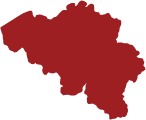
Localisez le magasin Smartoys Jeux-vidéo le plus proche de chez vous !
Trouver un magasin